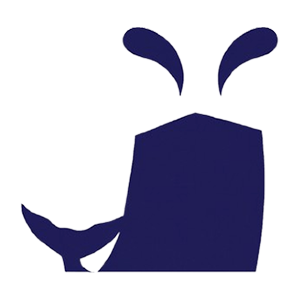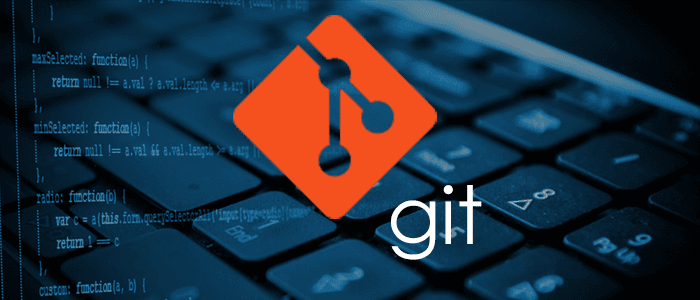一、Gitlab的备份目录路径设置
Gitlab的备份目录可以在Gitlab的配置文件中设置:
vim /etc/gitlab/gitlab.rb
|
修改如下:
gitlab_rails['manage_backup_path'] = true
gitlab_rails['backup_path'] = "/data/gitlab/backups" //gitlab备份目录
gitlab_rails['backup_archive_permissions'] = 0644 //生成的备份文件权限
gitlab_rails['backup_keep_time'] = 604800 //默认备份保留天数为7天(这里是604800秒)
|
创建备份目录
mkdir -p /data/gitlab/backups
chown -R git.git /data/gitlab/backups
|
最后使用下面命令重载gitlab配置文件,使上述修改生效!
二、GItlab的备份
手动使用命令备份gitlab
gitlab-rake gitlab:backup:create
|
然后查看下备份文件(文件权限是设定好的644)
[root@gitlab backups]
total 1680
-rw-r--r-- 1 git git 1720320 May 6 17:47 1557136073_2019_05_06_11.10.4_gitlab_backup.tar
|
编写备份脚本
结合crontab实施自动定时备份,比如每天2点备份一次
mkdir -p /opt/scripts
vim /opt/scripts/gitlab_backup.sh
#!/bin/bash
/usr/bin/gitlab-rake gitlab:backup:create
|
然后加入到crontab中
0 2 * * * /bin/bash /opt/scripts/gitlab_backup.sh > /dev/null 2>&1
|
三、Gitlab的恢复
GItlab只能还原到与备份文件相同的gitlab版本。
假设在上面gitlab备份之前创建了test项目,然后不小心误删了test项目,现在就进行gitlab恢复操作:
1、停止相关数据连接服务
gitlab-ctl stop unicorn
gitlab-ctl stop sidekiq
|
2、查看gitlab状态
3、通过之前的备份文件进行恢复(这里备份路径我自定义的/data/gitlab/backups,默认的是/var/opt/gitlab/backups)
Gitlab的恢复操作会先将当前所有的数据清空,然后再根据备份数据进行恢复
gitlab-rake gitlab:backup:restore BACKUP=/data/gitlab/backups/1557136073_2019_05_06_11.10.4
|
4、最后再次启动Gitlab
5、查看gitlab状态
6、恢复命令完成后,可以check检查一下恢复情况
gitlab-rake gitlab:check SANITIZE=true
|
然后稍等一会(如果启动gitlab后,访问出现500,这是因为redis等程序还没完全启动,等一会儿访问就ok了),再次登录Gitlab,就会发现之前误删除的test项目已经恢复了!
另外:Gitlab迁移与恢复一样,但是要求两个GitLab版本号一致。